I just learned how to do this and couldn’t believe this was built into the iPhone this whole time. I love to be able to capture emails and/or web pages to PDF so that I can share them easily or save them for future reference.
I always thought an app was required to have this ability but it’s actually built into the iPhone.. but strangely Apple did not make this intuitive.
It is quite simple to print to PDF on anything you can normally print from your iPhone.
First go to your favorite website, photo, or email and then follow these steps
Here are the steps to Print to PDF from your iPhone:
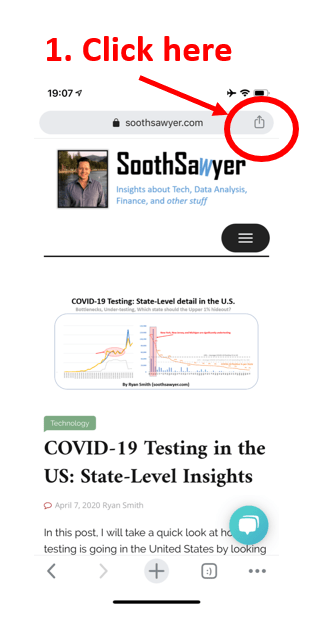

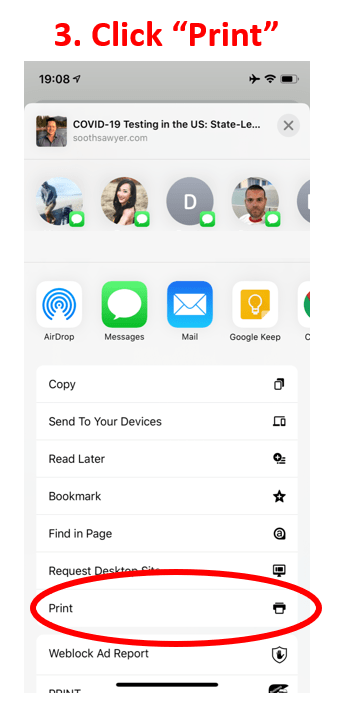
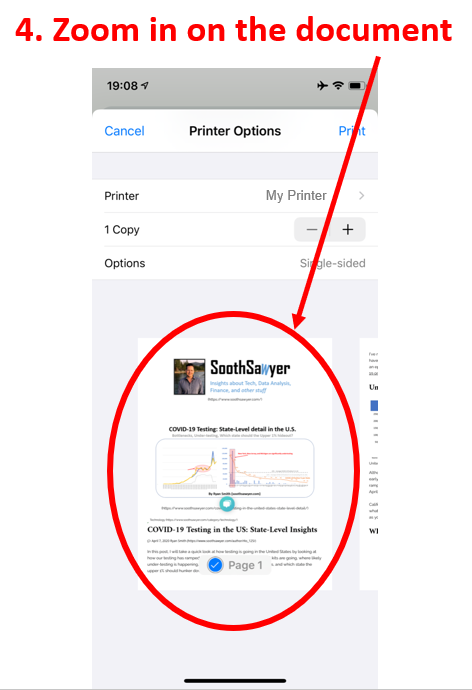
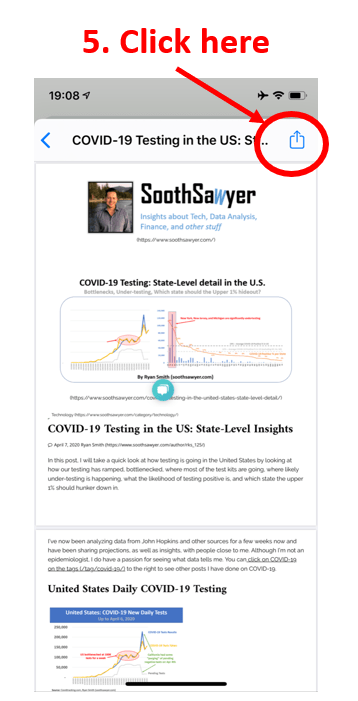
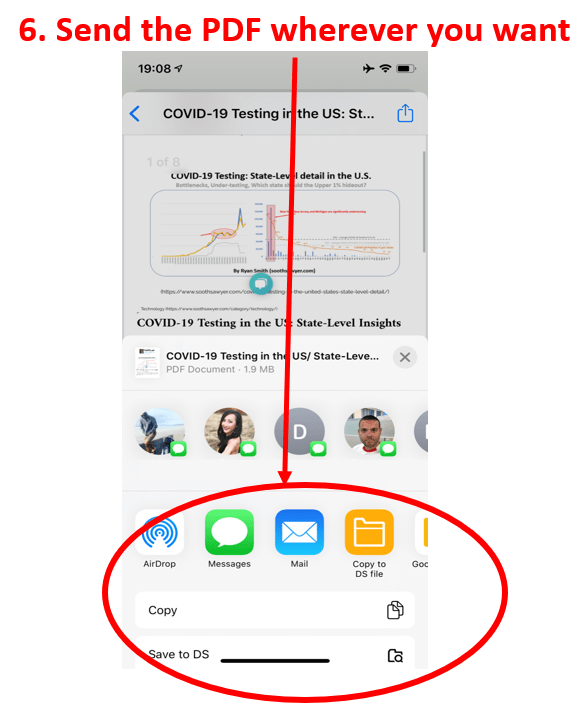
That’s it.
That was not intuitive but it’s cool once you know it’s there. I usually don’t write how-to guides but this was such a cool thing I discovered that I had to share.
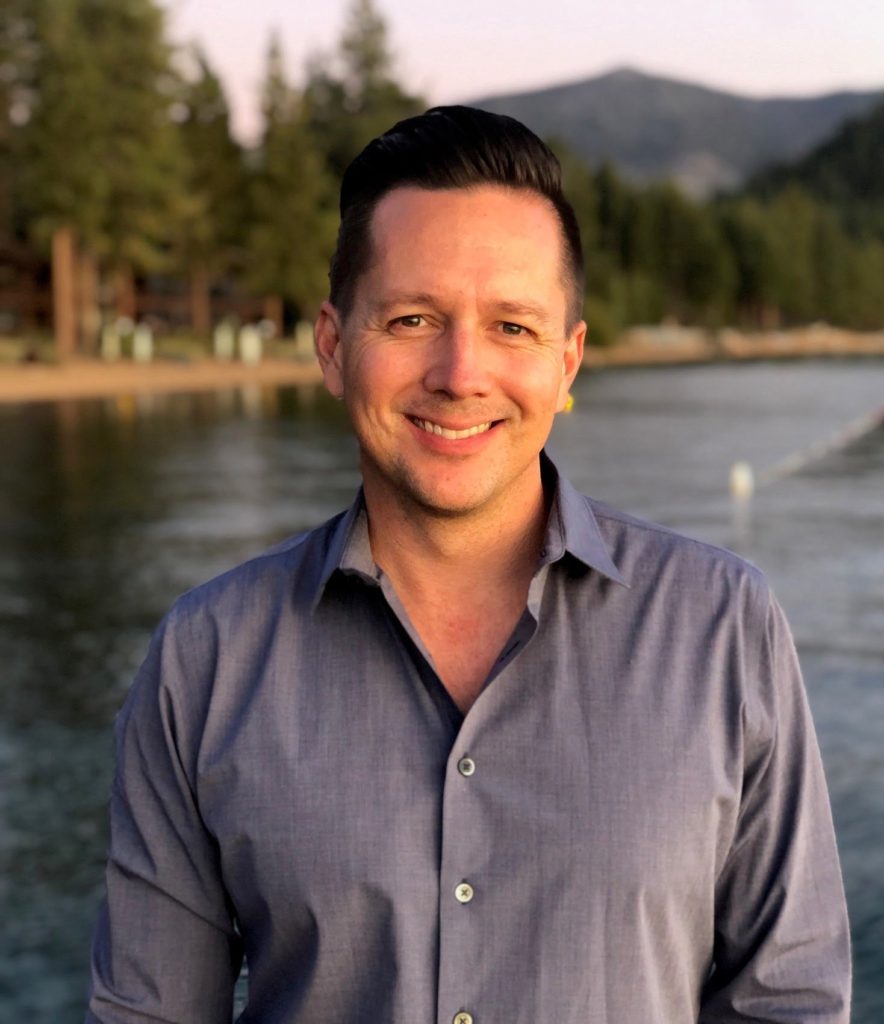
I have been around IT since I was in high school (running a customized BBS, and hacking) and am not the typical person that finds one area of interest at work; I have designed databases, automated IT processes, written code at the driver level and all the way up to the GUI level, ran an international software engineering team, started an e-commerce business that generated over $1M, ran a $5B product marketing team for one of the largest semiconductor players in the world, traveled as a sales engineer for the largest storage OEM in the world, researched and developed strategy for one of the top 5 enterprise storage providers, and traveled around the world helping various companies make investment decisions in startups. I also am extremely passionate about uncovering insights from any data set. I just like to have fun by making a notable difference, influencing others, and to work with smart people.
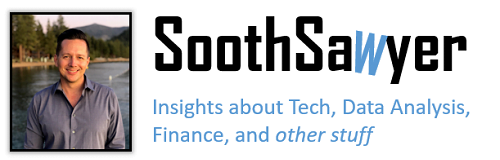
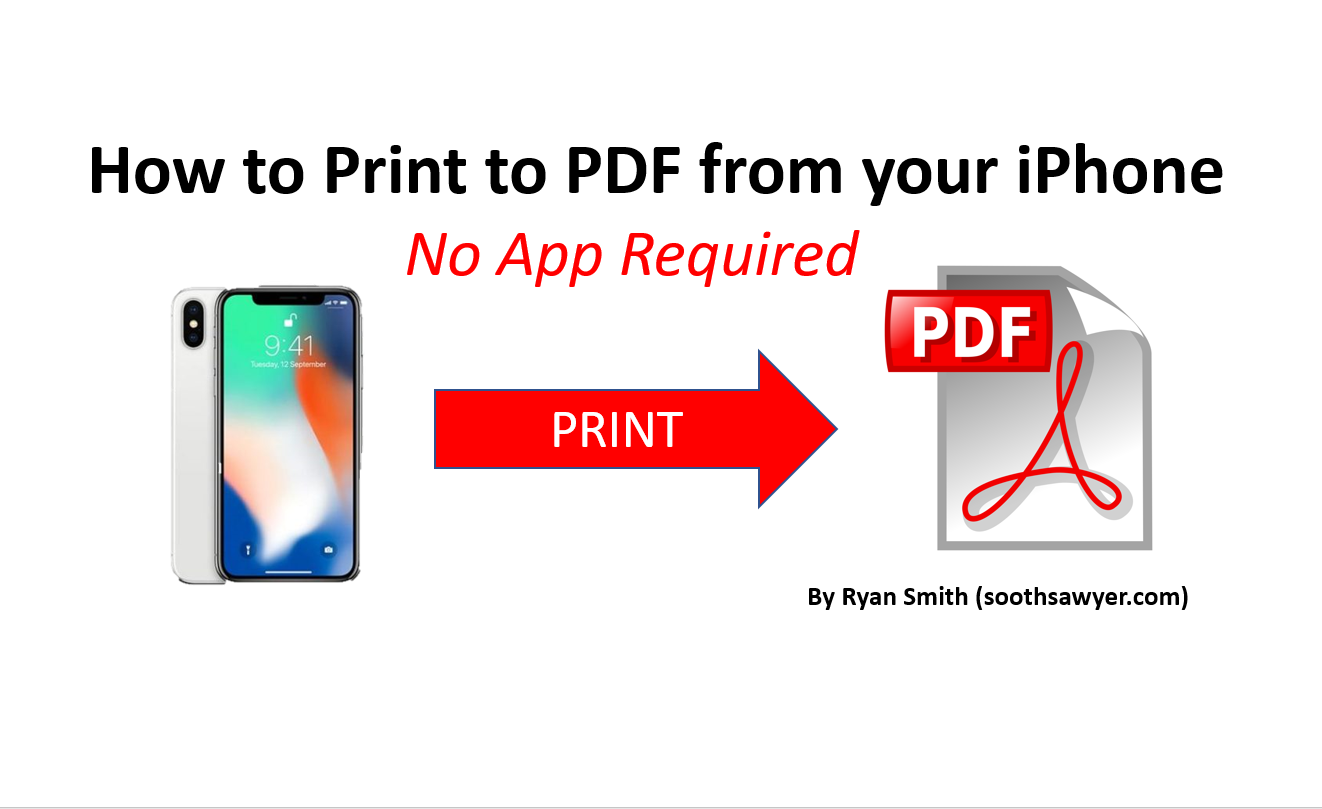
Thank you, Ryan! Saved me a lot of effort!
Wow, thank you! For how streamlined and user-friendly Apple tends to make things, WHY is this so difficult?!
I had to read your clear instructions 4 times before I could get it to work.
So simple, and exactly what I needed! Thanks!!
Works great! HOWEVER, how do you use this (ingenious) method when there are NO printers shown (especially: No Air printers found)?
Hi Bob, it works even if you have no printer. No modification to the steps I have outlined.
Thanks for advice. I have no idea what printer it was referring to and cannot change it. I suspect another Google wrench in the works.